Since Fashionist 4.0 the somewhat cumbersome configuration of the mod via command line commands is history. A new configuration interface was integrated. It offers not only admins, but also players, a lot of configuration options.
How to open the configuration
There are 2 ways to open the mod configuration:
or the command line command in case the configuration button is not visible:
DataCmd Fashionist Config
Changed settings become active only after saving!

Player
For players, there are currently 2 configuration groups: General and Attached Weapons.
This is a server setting that only a server administrator can make. The player cannot circumvent this restriction!
Attached Weapons
Here you can find all settings for “Attached Weapons”. All settings made are individual and apply only to the player himself.
Allows you to disable individual weapon/tool categories, such as the shield, and thus not display them, or to choose different display slots depending on the type of weapon category (e.g. for 1h sword the choice between back or hip).
All weapon and tool categories are displayed by default.
Depending on the weapon category, you will find 2 or more possible options to choose from the drop-down list.
Always available:
- the default slot on which a weapon category is displayed
- hide to not show all weapons of this category
Example
Admin
For the server settings, you first have to make yourself admin (“Make Me Admin”-button in the server settings of the game), and then switch to admin mode in the Fashionist configuration.
For admins there are currently 4 configuration groups: Styles, Attached Weapons, Dye System and CharEditLite.
Styles
Here you can find settings for all player “style” aspects. All the settings are server settings!
This toggle can be used to deactivate the complete feature, including all its sub features.
Allows to define a warpaint style separately for head, body and arms, or to hide the corresponding area of the warpaint. The color can be chosen freely from all available warpaint colors.
The possibly existing attributes of the used ‘style’ warpaints are ignored!
This toggle can be used to deactivate the complete feature, including all its sub features.
Items listed here are excluded from the feature and not displayed on the player character.
This exclusion list can be used to prevent the display of certain items. Especially with items from other mods, it can be problematic if the Fashionist determines the weapons category incorrectly.
I will gladly contact the mod author of the weapon and help to make the two mods compatible. In the meantime, this feature helps to prevent the worst from happening: clipping or floating weapons.
With an activated admin role, the required itemid is shown in the tooltip.
This toggle can be used to deactivate the complete feature, including all its sub features.
Important: If you deactivate the dye system, only the color picker is deactivated. Already dyed armor remains dyed even if the colors used are no longer available!
The current integration of CharEditLite is more or less a 1:1 conversion of the old standalone mod. Therefore, most settings are still in the mirror’s UI.

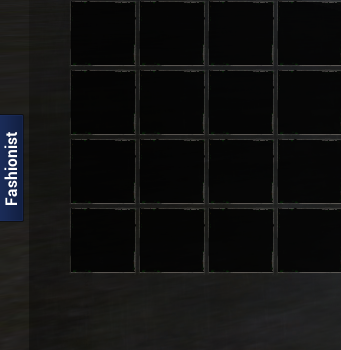

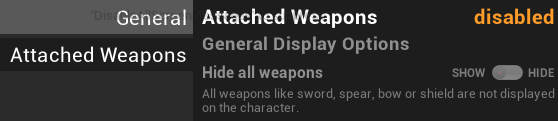




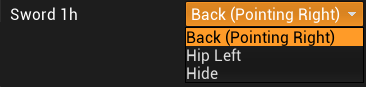
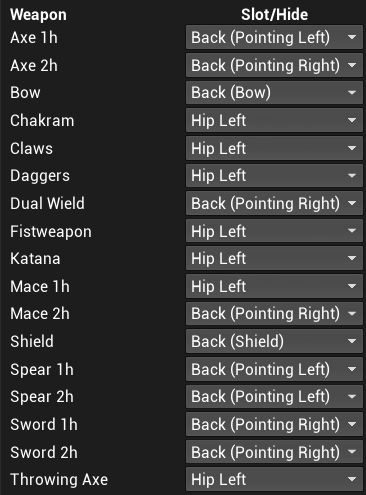
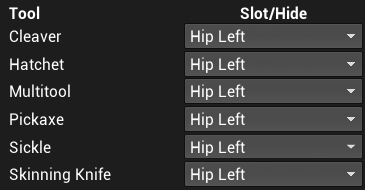
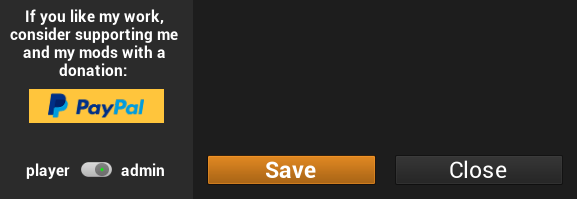
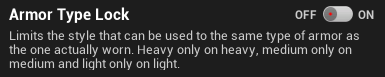
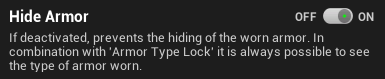
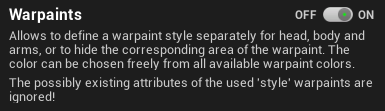
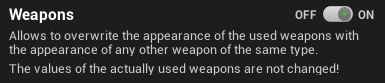
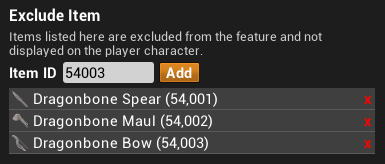
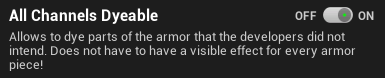

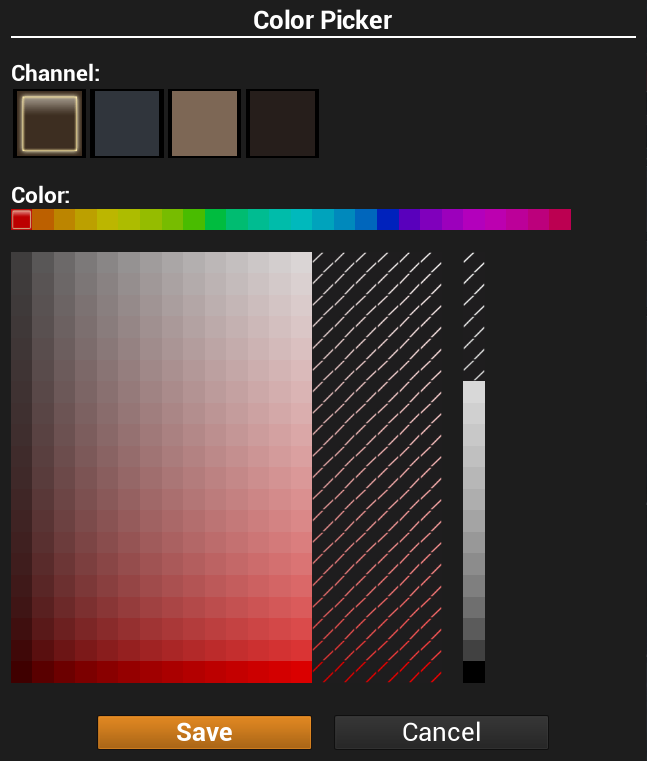

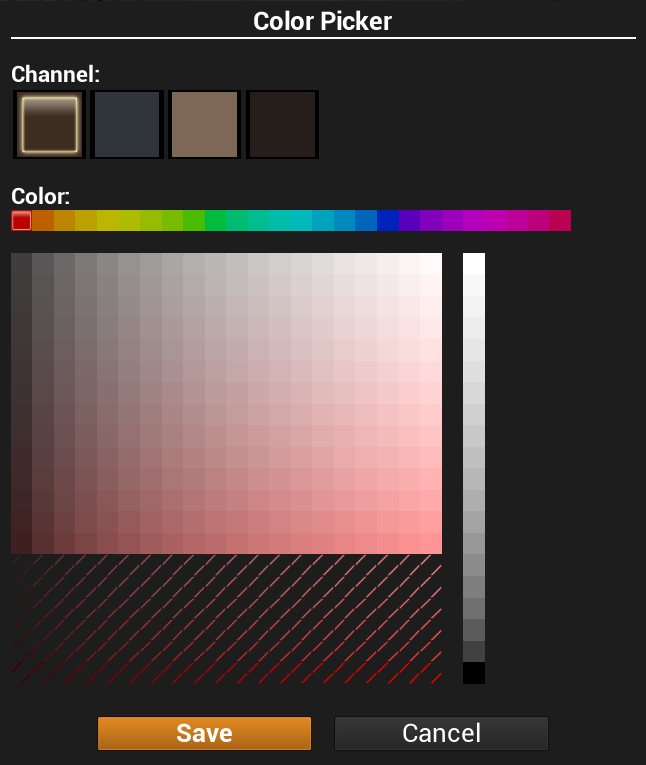
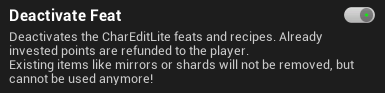
You wouldn’t happen to know what the proper load order should be for CharEditLite would you? 🙂
1. You should NOT use one of the various CharEditLite standalone mods. All the mods are outdated and they will crash your game.
2. The features of CharEditLite are integrated into Fashionist. Check your feats and you will find the Fashionist Mirror feat
Is this mod still working? I can’t seem to get it working, I’m using version. 4.4.2 and the latest version of the game.
Thanks
Yes, the mod works. If you have any problems, I recommend my Discord: https://discord.gg/2zQuN9F
I love the mod, and I wonder if there is a range setting; in our clan castle, I make the changes on outfits, but it only covers about half the thralls; my only workaround is to make multiple tables and move the dyed gear around or move all my thralls around each time I want to make a change. Is there a config file setting or command line that I could use to increase the range of
Hi, I have a current problem where when I sheathe my sword and shield, the sword disappears, but when I use the in-game feature of showing weapons, this only happens to me and not other players. It shows both the sword and the shield. I’m wondering if maybe a mod is conflicting it but shifting it around isnt working. Tweaking settings also doesnt do the trick.
This is not the right place for bug reports or support. Both are available on my Discord if necessary: https://discord.gg/2zQuN9F